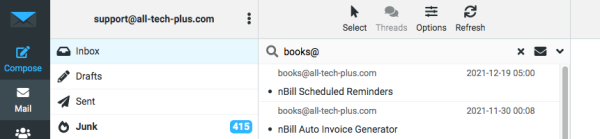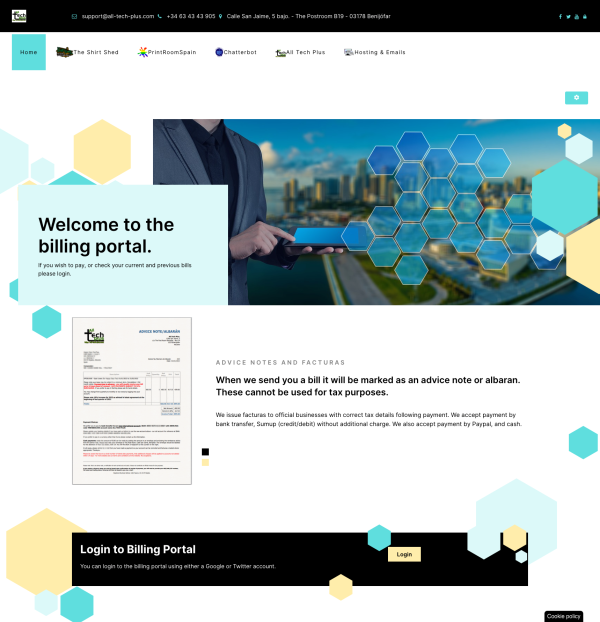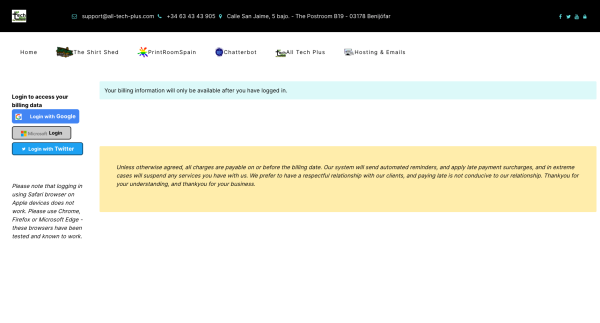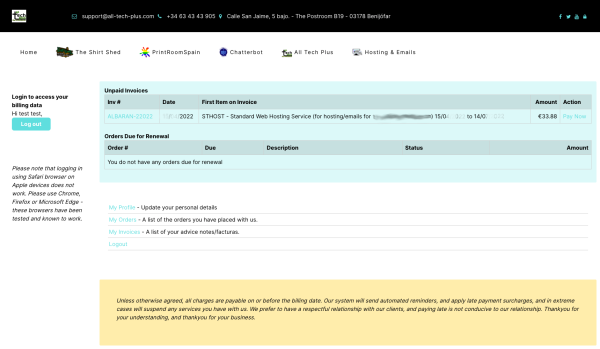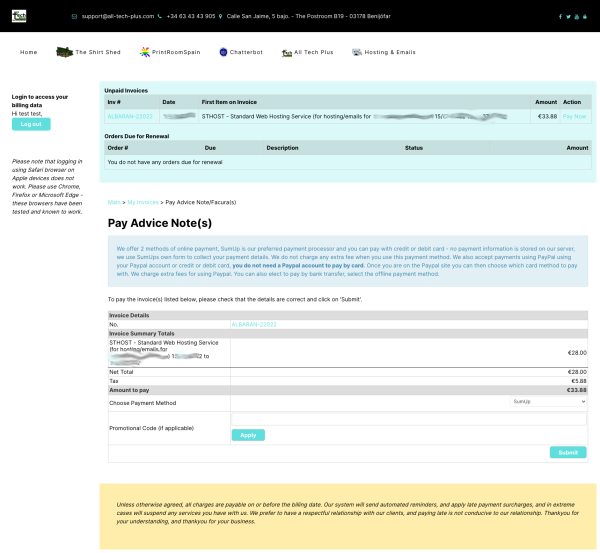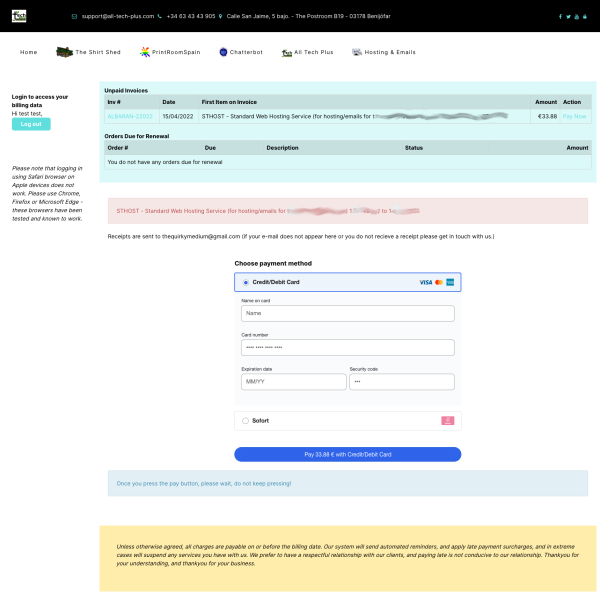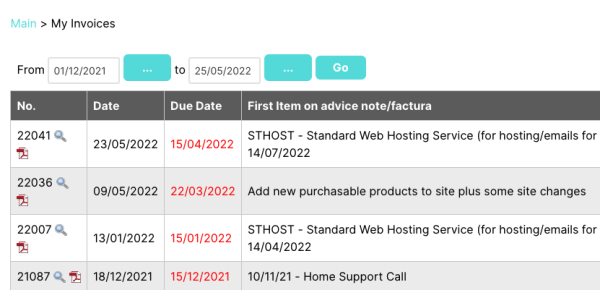This is an old revision of the document!
Table of Contents
Billing and Invoicing
Where you have a recurring service with All Tech Plus such as web hosting, e-mail, secure certificates, domain names, equipment lease or support plan you will be billed in advance of the due date. Usually about 10 days to 14 days in advance you will receive either the bill in your e-mail or a notification that a bill is available on the billing portal.
Where you have a one off bill with All Tech Plus you will have been sent either a notification of a new bill which you can access from the billing portal, or if you are a new customer, this may have been sent manually by e-ail. Our bills are immediately due though if you forget you will receive a series of reminders. Don't leave it too long since late payment fees will be applied.
We've made it easy for you to pay, and details are given on the bill, and also in this help page - payment methods cash (conditions apply), bank transfer, paypal, credit/debit card and Bizum.
We understand from time to time that a bill can get 'lost' amongst other e-mail, and for this reason our billing system will automatically send reminders. Please do not ignore the reminders, as you risk not only a surcharge but potentially suspension of your service.
Our payment terms are for payment to be due on or before the due date. Accounts that remain unpaid after 35 days will have a late payment surcharge applied automatically by our billing system.
I didn't receive / I didn't see the bill
- If a notification fails to be sent our system notifies me, and I resend manually.
- If you didn't see the bill or think you have not received (but have received reminders) then it is most likely one of the following has happened:
- Perhaps you have overlooked the notification,
- forgotten about it,
- it is in your Spam / Junk folder (please be sure to add books@all-tech-plus.com to your address book)
- you or another member of staff have deleted by mistake
In any event, you can search your e-mails for 'books@' by logging into your webmail (or if you use an e-mail program use the search facility in that). The screenshot below shows the result of a search using webmail.
Paying an outstanding bill using the payment link
If you have received your advice note by e-mail it should also have a payment link at the bottom which will say something like:
IF YOU WISH TO PAY ONLINE BY CARD (no fees) OR USING PAYPAL (fees will apply) JUST CLICK - < < PAY NOW > > or login to the billing portal at https://atpaccounts.alltechplus.duckdns.org
Click on the words 'PAY NOW', the billing portal web page will open, and if you scroll down you'll be presented with the form to pay. Select payment method and press submit. Follow the instructions as shown in the next section - you can click to go there.
If you have been sent the payment link manually for some reason, click on the link provided and proceed as below - you can click to go there
Accessing and paying outstanding bills using the billing portal
You can also login to the billing portal to view and pay outstanding bills (advice notes) there. You also have access to your previous facturas (paid bills), and details of recurring orders with us.
The web address for the billing portal is a secure website (uses https) and can be accessed with this link:
- if you type this address rather than copying, pasting or clicking, please be sure to use https and note that the address does not have www in front of it.
When you arrive at the billing portal website, if you scroll down toward the bottom of the page you will see a 'Login' button. Click that to login.
Currently, you can login using either a Microsoft account, Google account or Twitter account. You do not need to tell us/provide your password for these accounts. If you have never logged into the billing portal before, your bills and facturas will not be available to you - I have to manually associate your login with your billing account - open a support ticket (email to support@all-tech-plus.com) to do this.
Choose your login method
Once you're logged in any overdue bills will be shown with a Pay Now link. You can pay online using SumUp (credit/debit card) for free, or use Paypal (fee applies). If you pay using one of these methods, allow a day or so so we can amend your account so you get a correctly numbered factura. Facturas are only issued upon confirmation of payment and not before.
Click Pay Now to pay the bill
Choose Sumup or Paypal from the drop down list
(if you choose offline you will be shown bank details for bank transfer, bank transfer is fee free. International transfer, our account is based in Belgium.) Click submit to begin the payment process.
Fill in card details etc (Sumup)
(if you selected Paypal, you'll be redirected to the Paypal site to complete your transaction. You can use a Paypal account or debit or credit card. We charge a fee for paypal.)
When using SumUp, please take care to only press the button once, then wait, it takes a moment or two to process your payment.
Viewing or printing your bill
You can view or print your bill by clicking on the advice note number whilst in the payment form, or clicking on the advice note number in the summary screen if you are logged into the portal. It will start with the word ALBARAN for unpaid bills.
If you wish to view or print your paid bills (ie. facturas) you can find these in the 'My Invoices' section when you are logged into the portal (if you can't see the link for My Invoices, navigate back to the initial page you saw after you logged in by clicking on the word 'Main' (you'll only see the word Main if you have navigated to another page whilst in the portal).
You can see in this screenshot showing a list of invoices that after each invoice number is a magnifying glass and a PDF icon. If you click the magnifying glass your invoice will open in a new web browser window where you can view it and optionally print. If you want to download and keep an electronic version, clicking the PDF icon will create and download a PDF version (this may open in your web browser, so you may have to then choose the download icon once the document opens).
Note also above the invoice list the 'breadcrumb trail' which shows where you are in the billing portal Main → My Invoices (clicking Main will get you back to the start where you will also be able to access, the orders section which shows you any recurring bills you may have)